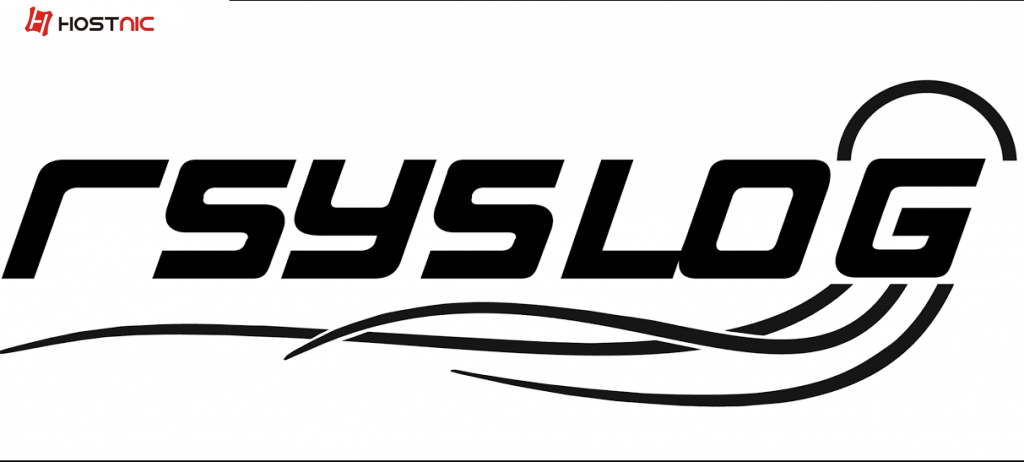
Setting rsyslog server pada ubuntu 18.04
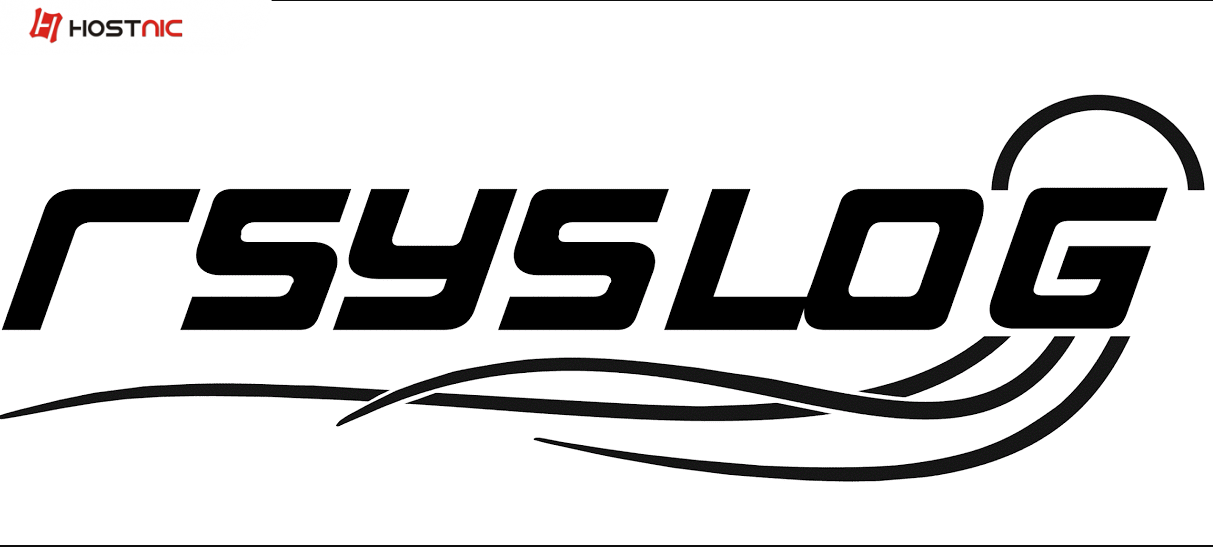
Step by step :
- Install rsyslog -y
apt-get install rsyslog -y - Check service rsyslog sudah active
systemctl status rsyslogOutput
? rsyslog.service - System Logging Service Loaded: loaded (/lib/systemd/system/rsyslog.service; enabled; vendor preset: enabled) Active: active (running) since Tue 2019-10-22 04:28:55 UTC; 1min 31s ago Docs: man:rsyslogd(8) http://www.rsyslog.com/doc/ Main PID: 724 (rsyslogd) Tasks: 4 (limit: 1114) CGroup: /system.slice/rsyslog.service ??724 /usr/sbin/rsyslogd -n Oct 22 04:28:53 ubuntu1804 systemd[1]: Starting System Logging Service... Oct 22 04:28:54 ubuntu1804 rsyslogd[724]: imuxsock: Acquired UNIX socket '/run/systemd/journal/syslog' (fd 3) from systemd. [v8.32.0] Oct 22 04:28:54 ubuntu1804 rsyslogd[724]: rsyslogd's groupid changed to 106 Oct 22 04:28:54 ubuntu1804 rsyslogd[724]: rsyslogd's userid changed to 102 Oct 22 04:28:54 ubuntu1804 rsyslogd[724]: [origin software="rsyslogd" swVersion="8.32.0" x-pid="724" x-info="http://www.rsyslog.com"] start Oct 22 04:28:55 ubuntu1804 systemd[1]: Started System Logging Service. - Konfigurasi rsyslog #nano /etc/rsyslog.conf
$ModLoad imudp $UDPServerRun 514 $ModLoad imtcp $InputTCPServerRun 514
$AllowedSender TCP, 127.0.0.1, 192.168.0.0/24, *.example.com $AllowedSender UDP, 127.0.0.1, 192.168.0.0/24, *.example.com
$template remote-incoming-logs,"/var/log/%HOSTNAME%/%PROGRAMNAME%.log" *.* ?remote-incoming-logs & ~
- Check hasil konfigurasi jika ada systax error #rsyslogd -f /etc/rsyslog.conf -N1
rsyslogd: version 8.32.0, config validation run (level 1), master config /etc/rsyslog.conf rsyslogd: End of config validation run. Bye.
- Restart rsyslog
systemctl restart rsyslog - Verifikasi rsyslog listen tcp/udp port
netstat -4altunp | grep 514Output :
tcp 0 0 0.0.0.0:514 0.0.0.0:* LISTEN 1332/rsyslogd udp 0 0 0.0.0.0:514 0.0.0.0:* 1332/rsyslogd
- Konfigurasi Rsyslog client #nano /etc/rsyslog.conf
##Enable sending of logs over UDP add the following line: *.* @192.168.0.101:514 ##Enable sending of logs over TCP add the following line: *.* @@192.168.0.101:514 ##Set disk queue when rsyslog server will be down: $ActionQueueFileName queue $ActionQueueMaxDiskSpace 1g $ActionQueueSaveOnShutdown on $ActionQueueType LinkedList $ActionResumeRetryCount -1
- restart rsyslog client
systemtcl restart rsyslog - View client log
ls /var/log/rsyslog-client/Output
CRON.log kernel.log rsyslogd-2039.log rsyslogd.log sudo.log wpa_supplicant.log
Nanda Anubis
Author
